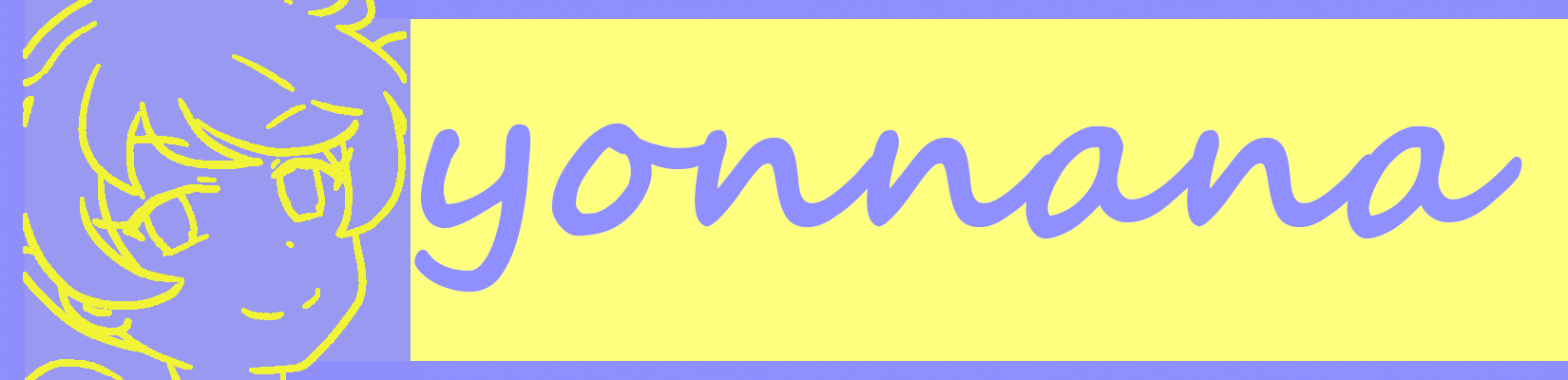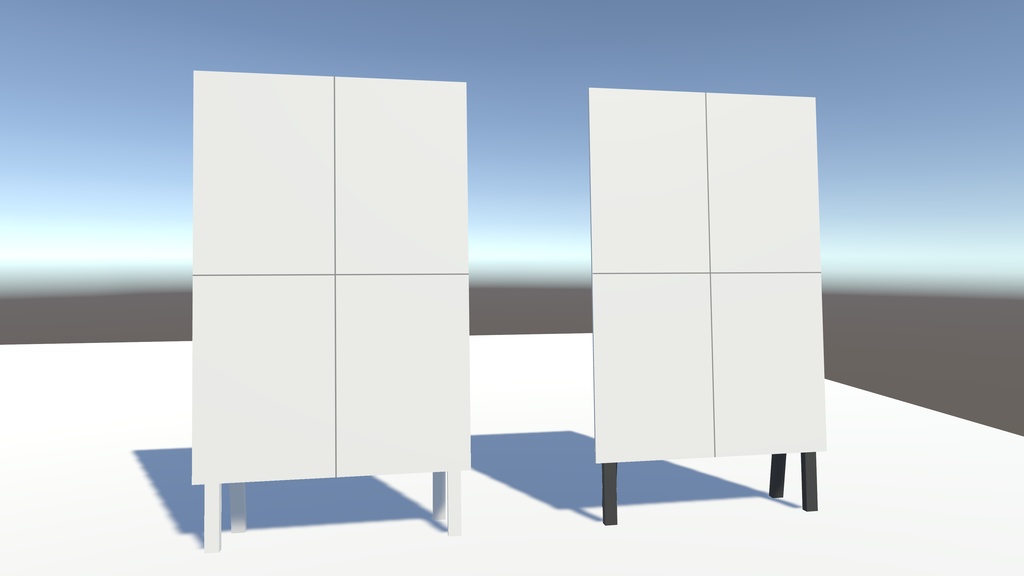イーゼル (Easel)
- ダウンロード商品¥ 0無料ダウンロードlospair_Easel_2022.12.02.07.21.zip(34.6 KB)lospair_Easel_2022.12.02.07.21.zip
VRChatのワールドに置くことを想定したイーゼルです。 Please scroll down for the English text. ◆イベント◆ Vket2022 Winter - Sweet×2 Tea Party Sugar https://winter2022.vket.com/world/15 ◆概要◆ - 好きな画像に差し替え可能なイーゼルです。 - お店の看板としても利用できます。 - 縦横比は3:2です。 ◆更新履歴◆ - 2022-12-02: 初版公開 ◆利用規約◆ UVL - 個別条項 1. 個人の商用利用の許可 2. 法人の利用の許可 3. 成人向け表現(性的表現)の許可 4. 成人向け表現(暴力表現)の許可 全文 https://uv-license.com/ja/license?utf8=%E2%9C%93&pcu=true&ccu=true&pru=true&seu=true&veu=true&remarks=false ◆使用方法1(Unityの使い方が分かる方用)◆ 1. ダウンロードしたZIPファイルを展開します。 2. .unitypackageファイルをUnityプロジェクトにインポートします。 3. 「Assets/lospair/Easel」内のPrefab「Easel」をシーンにインポートします。 4. 「Easel/HightOffsetter/FrontRotator/CanvasTramsform/CanvasPlane」内のマテリアルを差し替えます。 ◆使用方法2(Unity初心者用)◆ <画像の用意> 1. 縦横比3:2の画像を作成します。(例 1920 x 1280) 2. 「CanvasDefault.png」というファイル名で保存します。 <Unityシーンへの配置> 1. ダウンロードしたZIPファイルを展開します。 2. .unitypackageファイルをUnityプロジェクトにインポートします。 3. 「Assets/lospair/Easel」内のPrefab「Easel」をシーン内にドラッグ&ドロップします。 <画像の差し替え> 1. 「Project」画面で「Assets/lospair/Easel/Canvas」フォルダーを開きます。 2. 「CanvasDefault」のどちらかを右クリックして、「Show in Explorer」をクリックします。 3. エクスプローラーにて、用意した画像で「CanvasDefault.png」を上書きします。 4. Unityに戻ります。 ◆最終動作確認バージョン◆ - Unity 2019.4.31f1
English
◆Event◆ Vket2022 Winter - Sweet×2 Tea Party Sugar https://winter2022.vket.com/world/15 ◆Overview◆ - This is an easel that can be replaced with your favorite image. - It can also be used as a shop sign. - The aspect ratio is 3:2. ◆Change log history◆ - 2022-12-02 : First edition published. ◆License◆ UVL - Individual terms 1. Permission of personal commercial use 2. Permission of corporate use 3. Permission of expressions for adults (sexual expressions) 4. Permission of expressions for adults (violent expressions) Full text https://uv-license.com/en/license?utf8=%E2%9C%93&pcu=true&ccu=true&pru=true&seu=true&veu=true&remarks=false ◆ How to use 1 (for those who know how to use Unity) ◆ 1. Unzip the downloaded ZIP file. 2. Import the .unitypackage file into your Unity project. 3. Import the Prefab "Easel" in "Assets/lospair/Easel" into your scene. 4. Replace the material in "Easel/HightOffsetter/FrontRotator/CanvasTramsform/CanvasPlane". ◆ How to use 2 (for Unity beginners) ◆ <Image preparation> 1. Create an image with a 3:2 aspect ratio. (e.g. 1920x1280) 2. Save the file as "CanvasDefault.png". <Placement in the Unity scene> 1. Unzip the downloaded ZIP file. 2. Import the .unitypackage file into your Unity project. 3. Drag and drop the Prefab "Easel" in "Assets/lospair/Easel" into your scene. <Replace image> 1. Open the “Assets/lospair/Easel/Canvas” folder on the “Project” screen. 2. Right-click either "CanvasDefault" and click "Show in Explorer". 3. Overwrite "CanvasDefault.png" with the prepared image in Explorer. 4. Return to Unity. ◆Validated versions◆ - Unity 2019.4.31f1